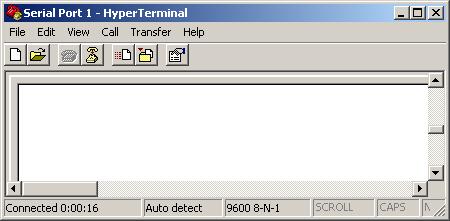
Hyperterminal Window
Hugh Sparks
Version 1.8, April 1, 2005
By default, the program will look for your phone connected to serial port 1 (com1:) at 19200 baud. If you have an ordinary serial cable connecting your phone to this port on the back of your computer you should have very few difficulties and the phone backup/restore programs will work with no extra parameters.
Unfortunately, things are seldom so simple. If you have a USB serial driver or a Bluetooth radio properly configured, a virtual serial port is added to your system. This port will have a name such as 'com3:' or 'com12:' depending on how many other serial gadgets you've added to your computer in the past. The trick is figuring out which of these virtual ports will communicate with the phone.
If you've never connected your phone to your computer and never installed any special USB or Bluetooth drivers you are in luck: You can find out which serial ports you have now before installing driver software. After you install the driver, you will see a new port: That will be the right one to talk to your phone.
To get a list of available serial ports and also to verify the presence of your phone, you will need a program generially called a terminal emulator. Sadly, every Windows version comes with a rather annoying terminal emulator called Hyperterminal. Start the program from the Start Menu/Accessories/Communications/Hyperterminal shortcut.
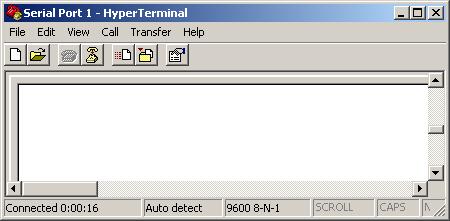
The first time you run Hyperterminal, it will probably pester you for a phone number. Just enter a zero and continue.
Once Hyperterminal is running, press the Hang Up button. Now you can select Properties from the File menu and a new window will appear:
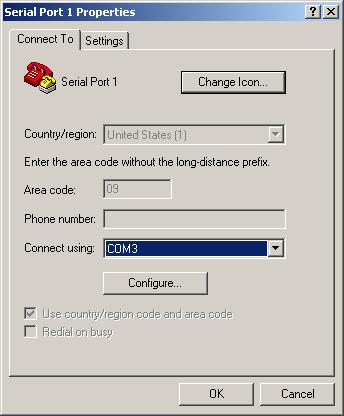
Pop open the "Connect using" menu and you will see a list like this:
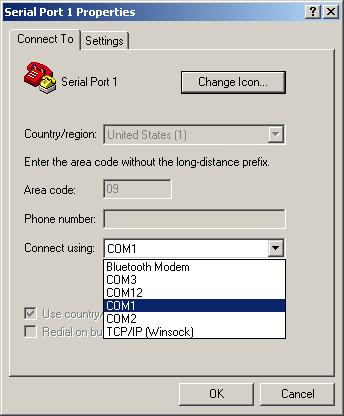
The menu above shows a list of available serial ports on my computer. I've already installed all sorts of serial contraptions. The COM1 and COM2 are physical serial ports that have connectors on the back of my computer. These would be used with phones that use a serial cable. My COM12 is a virtual serial port associated with a Motorola USB serial driver. This port is used to talk to my phone when I'm connected with a USB cable. The COM3 port is another virtual port that was created when I installed a Bluetooth radio and paired it with my phone.
In addition to the COMx style names, you will notice nice names like "Bluetooth Modem" or "USB Modem". DON'T use these devices! They will cause Hyperterminal to go into a fugue demanding that you dial a phone number everytime you run the program. You have to guess the right COMx device instead. It will be associated with the same devices and Hyperterminal won't bother you about dialing.
Note: It is useless to presume that your port numbers will be the same as mine. They change on my computer every time I update the drivers.
When you think you know which port is associated with your phone, you must configure the port before you can test the connection with Hyperterminal. To do this, press the "Configure..." button on the properties window to display this view:
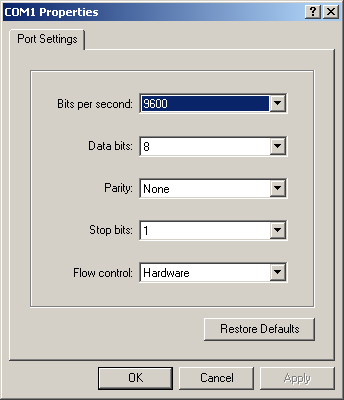
Most of the settings shown above are correct for all the Motorola phones I've tried. The only value you will need to change is the baud rate on the "Bits per second" menu. It will be 19200 for serial cable connections and USB connections with older phones. Most newer phones with USB or Bluetooth will need 115200 baud.
Once you've got the settings right, you are ready to test the phone. Close the properties windows and press the "Call" button below the main window menu bar. Now for the moment of truth: Type the letters AT and the the Enter key. If all is well the phone will reply with "OK". Next type the command AT+mode=2 as shown below. The phone will reply with the +MBAN banner. When you get this far, the phone is almost certain to work with MotoBackup and MotoRestore.
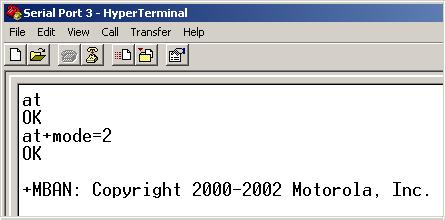
When you have the connection working, you can save the Hyperterminal configuration in a file. I name mine things like "USB Phone Connection.ht" or "Serial Phone Connection.ht", or sometimes just "Serial Port 1.ht".
You can double-click these configuration files or select them from the Start Menu to run Hyperterminal, load the settings, and open a connection to your phone.